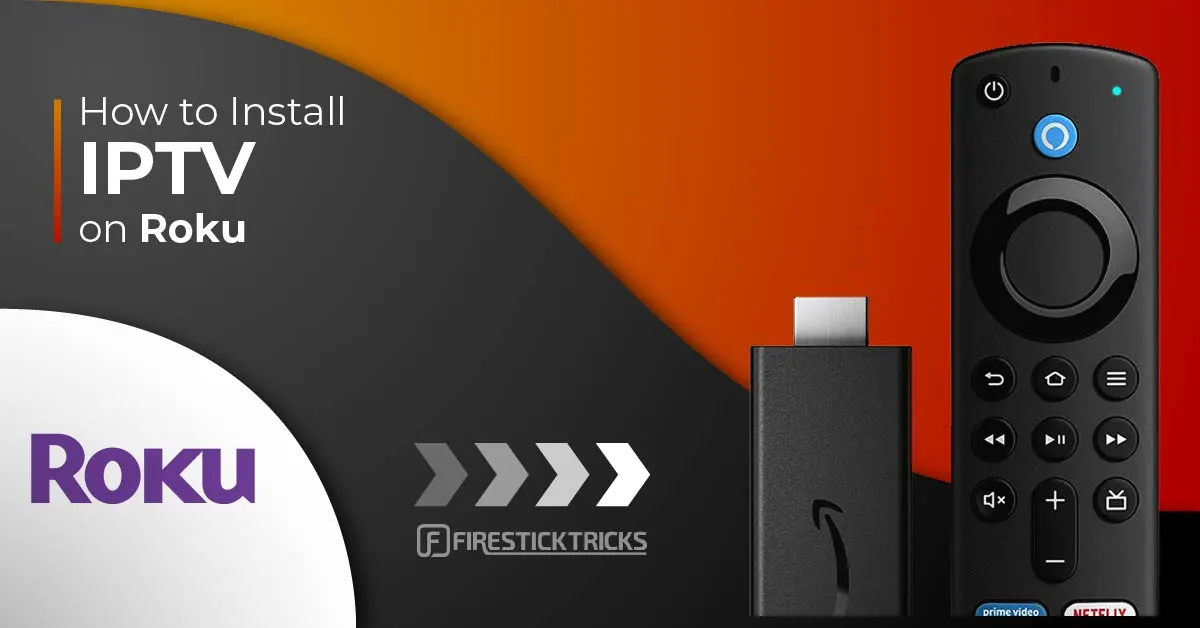IPTV (Internet Protocol Television) has revolutionized the way we watch TV, offering a vast selection of channels and on-demand content through internet streaming. Roku, known for its user-friendly interface and wide array of streaming options, is a popular choice for many IPTV users. This guide will walk you through the process of installing and watching IPTV on Roku device in 2024, ensuring you have access to all your favorite content.
Roku Overview & Features
Roku is a widely-used streaming device that allows users to watch content from various streaming services, including Netflix, Hulu, Amazon Prime, and more. Here’s why Roku stands out:
- User-Friendly Interface: Roku’s interface is straightforward, making it easy for users of all ages to navigate.
- Wide Range of Channels: Roku offers access to thousands of streaming channels, including both free and paid services.
- Affordable Pricing: Compared to other streaming devices, Roku is budget-friendly, making it accessible to a wide audience.
- Regular Updates: Roku devices receive frequent updates to enhance performance and add new features.
IPTV on Roku
While Roku does not natively support IPTV apps like some Android-based devices, you can still enjoy IPTV services by using workarounds such as screen mirroring or installing third-party applications through developer mode. Here’s how you can do it.
Steps To Install and Configure IPTV on Roku
To install and configure IPTV on Roku, follow these steps:
- Enable Developer Mode on Roku:
- Press the Home button on your Roku remote three times.
- Press the Up button twice, followed by Right, Left, Right, Left, Right.
- This sequence will open the Developer Options screen.
- Make a note of the provided URL.
- Click Enable installer and restart.
- Agree to Developer Tools License:
- Scroll down and click I Agree.
- Set a PIN of your choice and click Set password and reboot.
- Access Developer Settings Again:
- Re-enter the Developer Settings prompt to ensure Developer mode is enabled.
- Add a Channel via My.Roku.com:
- Open a web browser and go to my.roku.com.
- Sign in with your Roku account.
- Choose Add channel with a code.
- Enter iptvsmarters and click Add channel.
- Confirm by clicking Yes, add channel.
- Install IPTV Smarters File:
- Download the IPTV Smarters file from troypoint.com/rokuiptv.
- Go to the IP URL noted earlier in your browser.
- Sign in with rokudev as the username and the password you created earlier.
- Upload the IPTV Smarters file and click Install.
- The application will install, and you can now access it on your Roku device.
- Log in to IPTV Smarters:
- Open the IPTV Smarters app on Roku.
- Enter your IPTV login credentials and click Login.
- You’re now ready to enjoy IPTV on Roku.
Steps to Watch IPTV on Roku Through Screen Mirroring
If you prefer not to install third-party apps, you can use screen mirroring to watch IPTV on Roku. Here’s how:
- Enable Screen Mirroring on Roku:
- Go to Settings > System > Screen mirroring.
- Select Always allow or Prompt.
- Connect Your Device:
- On your Android device or Windows PC, go to the screen mirroring settings.
- Select your Roku device from the list of available devices.
- Your screen will now be mirrored on Roku, allowing you to stream IPTV directly from your phone or computer.
Read Also: Exploring IPTV Legality in Canada in 2024
Recommended IPTV Providers for IPTV on Roku
To get the most out of IPTV on your Roku, it’s essential to choose a reliable IPTV provider. Here are two top recommendations:
IPTV Dream
IPTV Dream is a premier IPTV service in Canada, offering a vast selection of channels, including sports networks, news outlets, and entertainment channels from around the globe. The service is known for:
- High-Quality Streaming: Enjoy HD streaming with minimal buffering.
- Extensive Channel Lineup: Access thousands of channels, including premium sports and international content.
- Device Compatibility: Works seamlessly on smartphones, tablets, smart TVs, and streaming boxes.
- Excellent Customer Support: Get help with any technical issues or questions.
SurfIPTV
SurfIPTV is another top-tier IPTV provider, especially popular in Canada. It offers:
- Diverse Channel Selection: Access to a mix of Canadian networks, international channels, and specialty programming.
- High-Quality Service: Experience smooth, uninterrupted streaming.
- Wide Device Compatibility: Available on various devices, ensuring you can watch from anywhere.
Final Words
Watching IPTV on Roku in 2024 is easier than ever with the right tools and providers. Whether you opt for direct installation through developer mode or screen mirroring, Roku provides a flexible platform for enjoying your favorite IPTV content. With top IPTV providers like IPTV Dream and SurfIPTV, you can access a broad range of channels and enjoy a seamless viewing experience. Happy streaming!