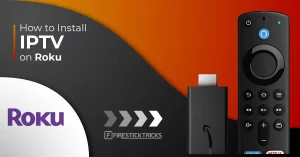In this guide, we’ll walk you through the process of setting up and using IPTV on your Roku TV using the IBO Player app. IPTV (Internet Protocol Television) allows you to stream live TV channels and on-demand content over the internet.
Prerequisites:
Before we begin, make sure you have the following:
- Roku TV: Ensure that your Roku TV is connected to the internet.
- IBO Player App: Download and install the IBO Player app on your Roku TV. You can find it in the Roku Channel Store.
- IPTV Subscription: Subscribe to an IPTV service. Make sure to have your login credentials handy.
Step 1: Install IBO Player App on Roku TV
- Navigate to the Roku home screen and select “Streaming Channels.”
- Search for “IBO Player” in the Channel Store.
- Install the IBO Player app on your Roku TV.
- Once installed, launch the app.
Step 2: Login to IBO Player App
- Open the IBO Player app on your Roku TV.
- You will be prompted to log in. Enter your IPTV subscription credentials (username and password).
- Follow any on-screen instructions to complete the login process.
Step 3: Accessing IPTV Channels
- After logging in, you should see the main menu of the IBO Player app.
- Navigate to the “Live TV” or “Channels” section to access the list of available IPTV channels.
- Use the remote control to scroll through the channel list.
- Select a channel to start streaming.
Step 4: Navigating through the IBO Player App
- Explore additional features within the IBO Player app, such as on-demand content, TV guide, and settings.
- Use the remote control to navigate between different sections of the app.
Step 5: Troubleshooting Tips
If you encounter any issues, here are some common troubleshooting tips:
- Ensure your Roku TV and IBO Player app are updated to the latest versions.
- Check your internet connection.
- Verify that your IPTV subscription is active and correctly entered in the app.
Conclusion:
Congratulations! You have successfully set up and used IPTV on your Roku TV using the IBO Player app. Enjoy a wide range of live TV channels and on-demand content at your fingertips.