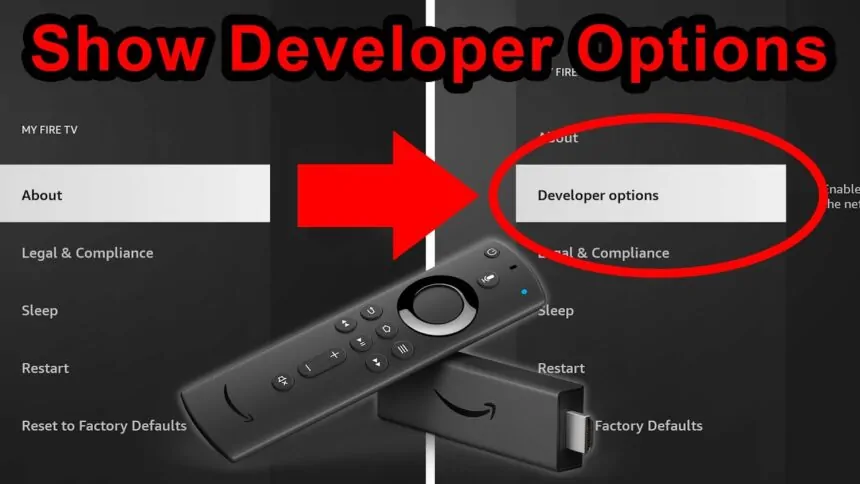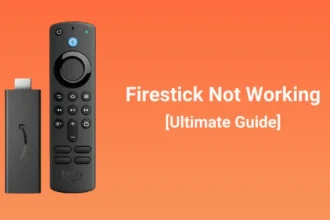Unlock the hidden power of your Amazon Fire TV Stick with advanced settings. The Fire TV OS has a treasure trove of features in its developer options. These settings are available on all Fire TV devices, like the Fire TV Stick 4K and Fire TV Cube.
Since June 2022, Amazon changed how to access these hidden gems. This guide will show you how to enable developer options on your Firestick. You’ll learn how to sideload apps, use ADB debugging, and activate Deep Sleep mode.
Unlocking developer options gives you access to powerful tools. You can use System X-Ray for real-time metrics and Record & Share for performance data. You can also adjust your TV’s display with Safezone to avoid cutting off important information. Ready to supercharge your Fire TV experience? Let’s dive in!
Understanding Developer Options on Fire TV Devices
Fire TV OS has a secret world of advanced features for tech lovers. Developer Options unlock powerful tools on all Fire TV devices. This includes the Fire TV Stick 4K, Fire TV Stick Lite, and Fire TV Cube.
What Are Developer Options?
Developer Options are hidden settings for advanced users. They give access to features like ADB debugging and installing apps from unknown sources. These options stay unlocked unless your device resets or gets a major software update.
Benefits of Accessing Developer Mode
Enabling Developer Options opens up a world of possibilities:
- Sideload third-party apps not available on the Amazon Store
- Enable USB debugging for troubleshooting
- Access advanced system metrics
- Customize device settings beyond standard options
Common Use Cases for Developer Options
Many users use Developer Options for specific needs:
- Installing apps unavailable in the Amazon Store
- Using ADB debugging to resolve system issues
- Enabling Deep Sleep mode for power management
- Accessing System X-Ray for detailed performance data
To access Developer Options, press the remote’s action button seven times. This unlocks a powerful toolset for customizing your Fire TV experience. You can sideload apps and fine-tune system performance.
Prerequisites Before Enabling Developer Options Firestick
Before you start with developer options on your Firestick, there are a few things to remember. First, make sure your Firestick has the latest Fire TV OS version. Some users have found issues after certain updates.
To check for updates, go to your Firestick’s settings menu. Look for “My Fire TV” and then “About”. Choose “Check for Updates” to see if there’s a new version. If there is, install it to use developer features.
You also need an active Amazon account to use developer options. Sign in to your account on your Firestick. This is needed for verification and to unlock developer mode.
Finally, a stable internet connection is important. Developer options often need online access. So, make sure your Firestick is connected to a good Wi-Fi network. With these steps done, you’re ready to explore developer options on your Firestick.
Step-by-Step Guide to Enable Developer Options
Turning on Developer Options on your Fire TV is easy. This guide will show you how to get to these advanced settings.
Accessing Settings Menu
First, go to the Fire TV settings. From your home screen, tap the gear icon to open settings. Here, you’ll find all your device’s settings.
Navigating to My Fire TV
In settings, scroll down and pick “My Fire TV.” This area has info about your device and system settings. If “My Fire TV” is not there, try “Device & Software” instead.
Performing the Seven-Click Method
After getting to My Fire TV, choose “About.” You’ll see a list. Look for your device’s name first:
- Highlight the device name
- Press the select button on your remote seven times
- A message will appear: “You are now a developer”
Verifying Developer Mode Activation
To check if Developer Options are on, go back to My Fire TV. Now, you should see “Developer Options.” This menu has advanced settings like ADB debugging and installing apps from unknown sources.
Be careful with these options. They’re powerful but changing some settings can harm your device’s performance or security.
Important Developer Features and Settings
Enabling Developer Options on your Fire TV Stick unlocks powerful tools. ADB debugging is at the top, enabling advanced device communication. It’s key for fixing problems and tweaking your Fire TV.
USB debugging lets your Fire TV Stick connect to a computer. This opens up more ways to manage your device. The “Apps from Unknown Sources” option is also crucial. It lets you install apps not found in the Amazon Store.
System X-Ray is a hidden treasure. It shows real-time stats on your device’s performance. You get to see CPU usage, memory, network activity, and display info.
- CPU usage
- Memory allocation
- Network activity
- Display information
The Advanced Options menu gives you a closer look at multimedia performance. It shows audio and video codecs, bitrates, and frames dropped. These tools are essential for developers and tech enthusiasts to improve app performance and solve issues.
But, remember to use these features with care. Wrong use can harm your system. Always do your research before making changes. This way, you can safely enhance your Fire TV Stick experience.
Conclusion
Unlocking developer options on your Fire TV opens a world of customization. This guide helps you enable these hidden settings. You can then sideload apps, do advanced debugging, and improve your streaming.
But, remember, using developer options comes with risks. It lets you customize more, but also exposes your device to security threats. Always use a VPN for safe streaming, especially with apps like Kodi. Be careful and do your research before installing any third-party apps.
With developer options turned on, you can get the most out of your Fire TV. You can install apps not found in the Amazon Appstore or tweak your device’s performance. By using these options wisely, you can make your Fire TV streaming experience truly yours.