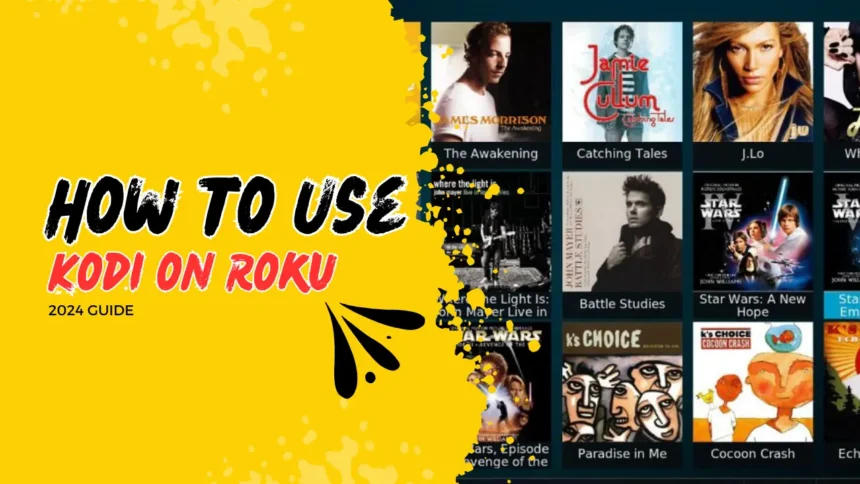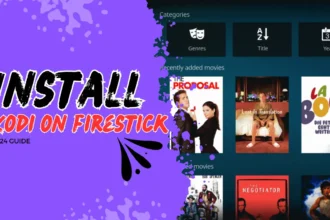How to Use Kodi on Roku in 2024
Are you wondering if you can use Kodi on your Roku in 2024? Unfortunately, there’s no official Kodi Roku app. This means you can’t just download and install Kodi like other streaming apps. But, there’s a workaround to enjoy Kodi’s vast library on your Roku using screen mirroring.
Screen mirroring lets you cast your device’s screen to your Roku. This way, you can use Kodi on Roku, even without a dedicated app. While it’s not as smooth as a native app, it’s still a handy way to watch your favorite Kodi shows on the big screen. It combines Kodi’s power with Roku’s ease, making for a great home theater setup.
Can You Use Kodi on Roku?
Unfortunately, there is no official Kodi Roku app. Roku devices have a closed system software. This means you can’t side-load apps or jailbreak them, unlike Firesticks.
But, you can still use Kodi on Roku. You need to use the screen mirroring feature. This lets you cast your device’s screen to your Roku. So, you can access Kodi on your Roku player.
To stream content on Kodi, you must download add-ons after installing a repository. Kodi add-ons offer a wide range of content. But, since Roku devices don’t have a hard drive, you can’t store Kodi and media directly on them.
While screen mirroring might not be as easy as a dedicated Kodi Roku app, it still lets you enjoy Kodi’s vast library. In the next sections, we’ll show you how to set up screen mirroring on your Roku. We’ll also guide you on how to mirror Kodi from different devices.
Use Kodi on Roku With Screen Mirroring
Screen mirroring is a handy way to use Kodi on your Roku. It lets you show what’s on your computer, phone, or tablet on your TV. First, turn on screen mirroring on your Roku. Then, connect your device.
Enable Screen Mirroring on Roku
- Press the Home Button Return to the home screen using your Roku remote.
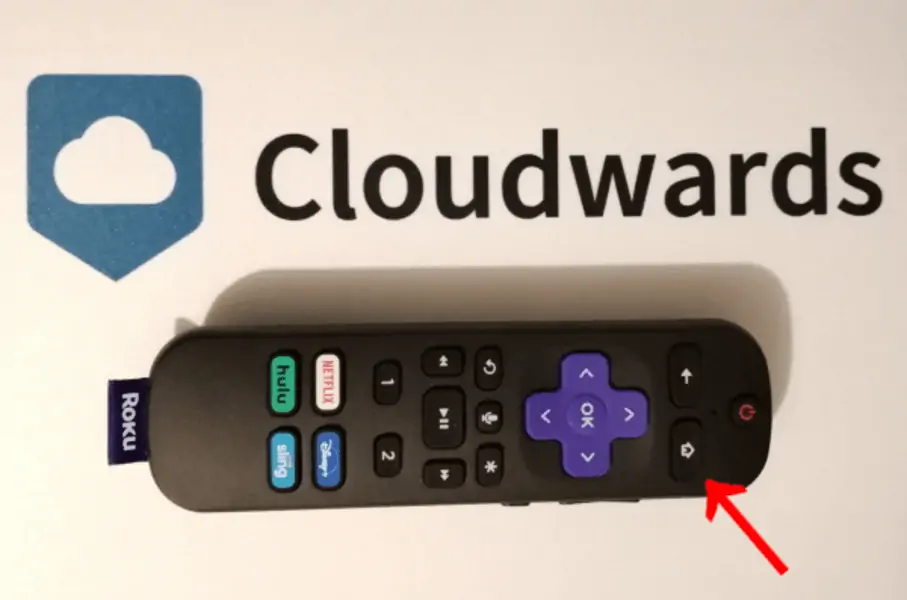
- Go to Settings Navigate to “Settings” in the menu and press OK.
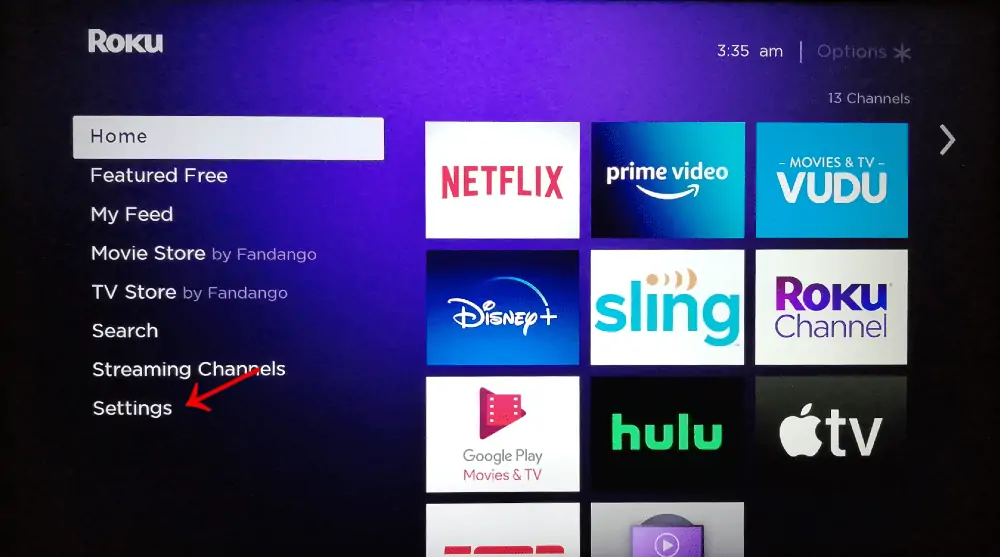
- Select System Choose “System” from the options and press OK.
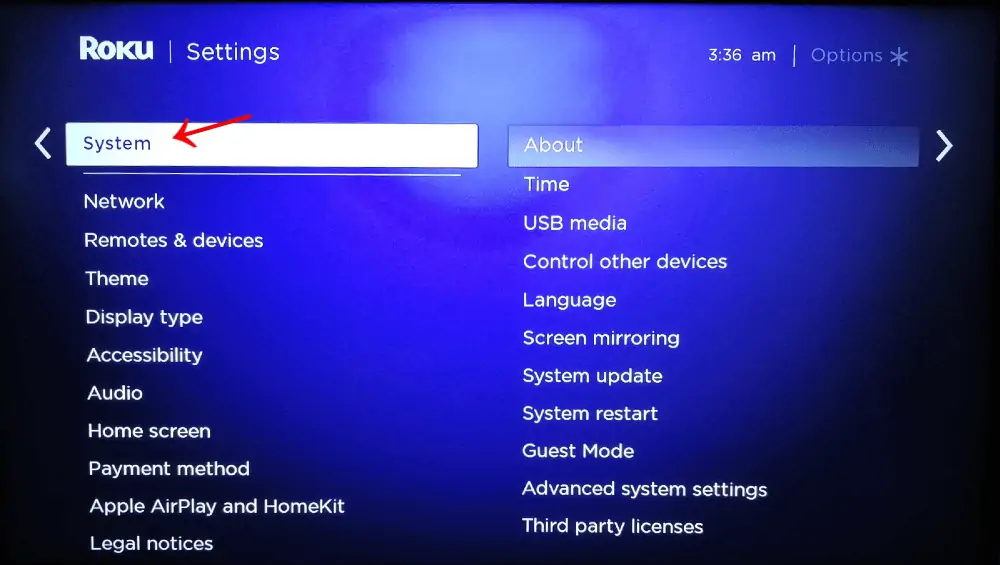
- Access Screen Mirroring Find and select “Screen Mirroring”, then press OK.
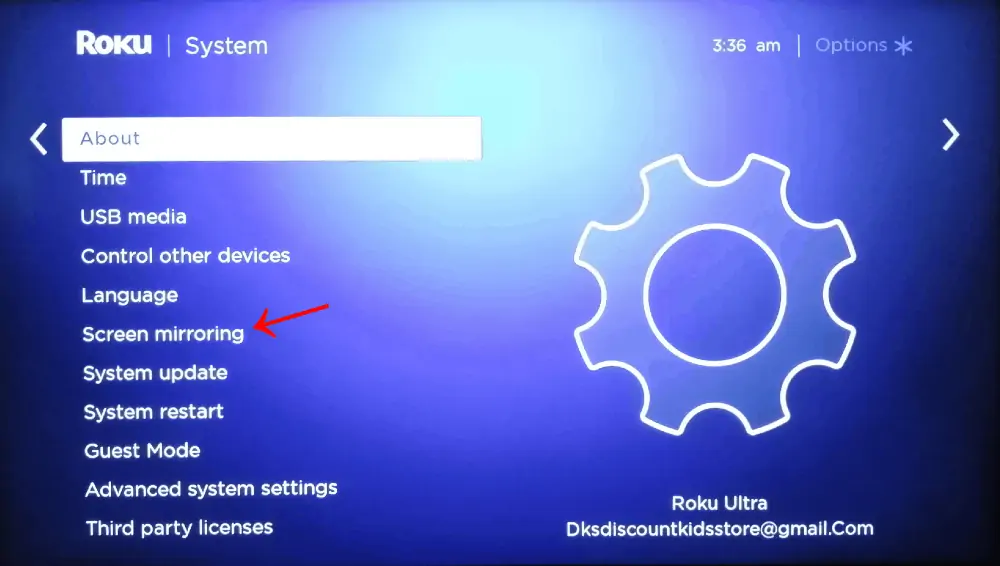
- Choose Screen Mirroring Mode Select “Screen Mirroring Mode” and press OK. Choose either “Always Allow” or “Prompt” and press OK.
- “Always Allow” connects devices automatically
- “Prompt” asks for confirmation each time A checkmark will appear next to your selection.
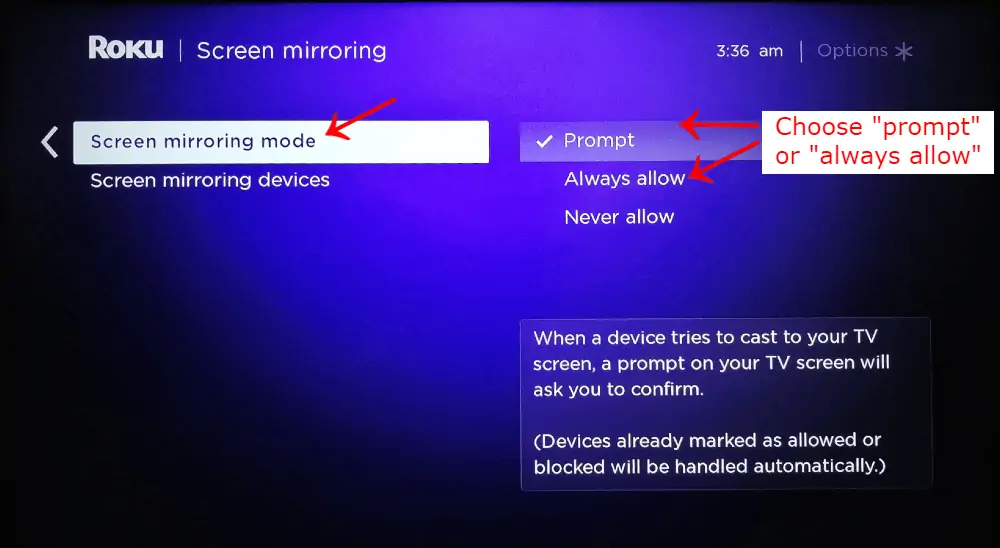
Mirror Kodi to Roku From a Windows PC
Using Kodi on Windows? Mirroring your screen to Roku is easy.
- Go to the Windows Action Center Open the Action Center by clicking its icon or pressing Windows key + A. If you don’t see all icons, click “Expand”.
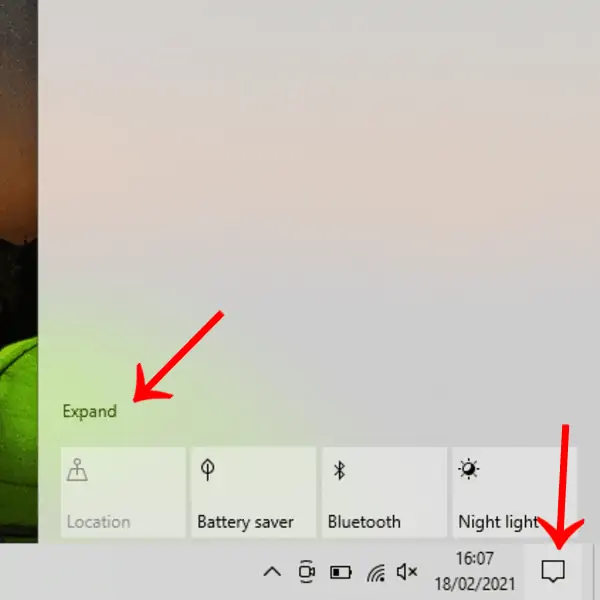
- Click on the “Connect” Icon Find and click the “Connect” icon to open the side menu.
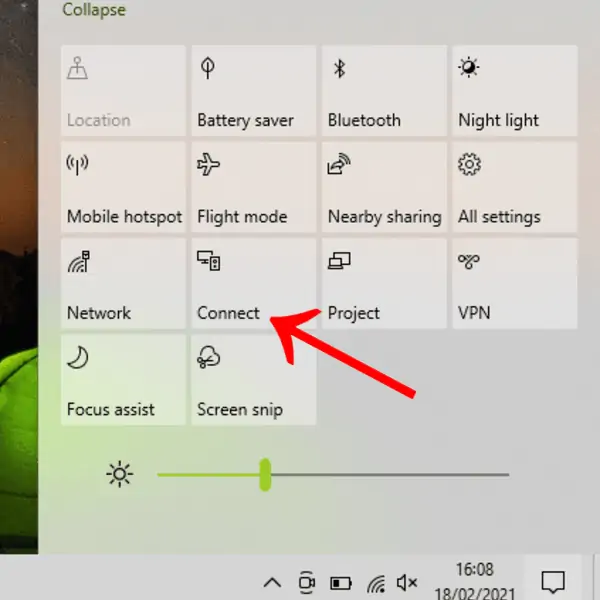
- Select Your Roku Player Choose your Roku player from the list of available devices.
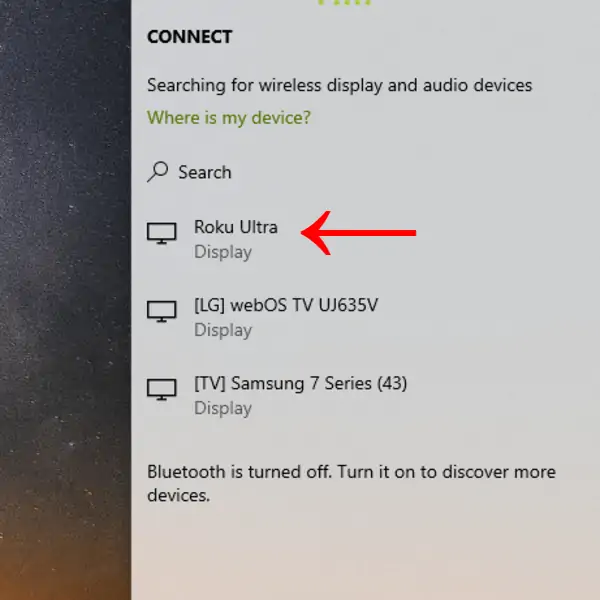
- Select “Allow” on Your Roku Using your Roku remote, select either “Allow” or “Always Allow”, then press OK. Your Windows screen will appear on your TV, allowing you to view Kodi through Roku.
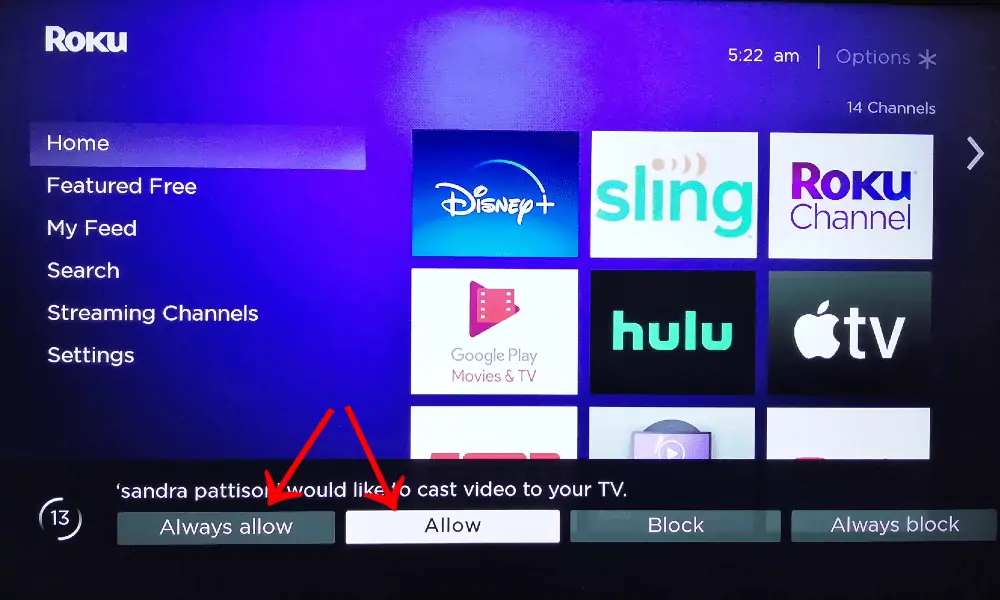
Mirror Kodi to Roku From a Mac
Mirroring Kodi from a Mac to Roku is simple too.
- Open Screen Mirroring Go to Control Center in the top-right corner. Click “Screen Mirroring”.
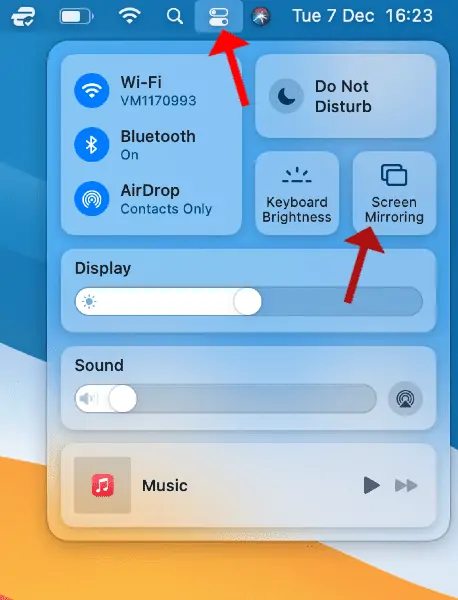
- Connect to Roku Select your Roku device from the list. Wait for connection. Your Mac screen will appear on the TV.
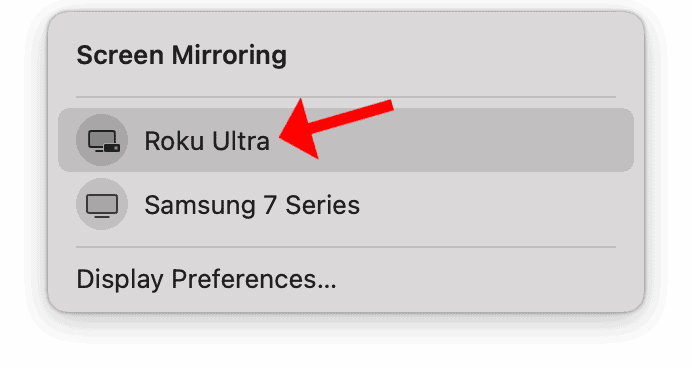
Mirror Kodi to Roku From an Android Phone
To mirror Kodi from Android to Roku,
- Access Screen Mirroring Open “Settings” on your Android device. Find and tap “Screen Mirroring”.
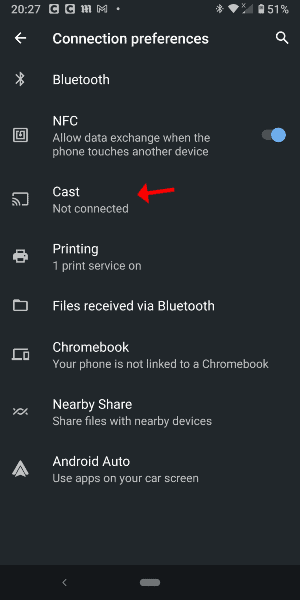
- Connect to Roku From the list, tap your Roku device name. Your Android screen will appear on the TV.
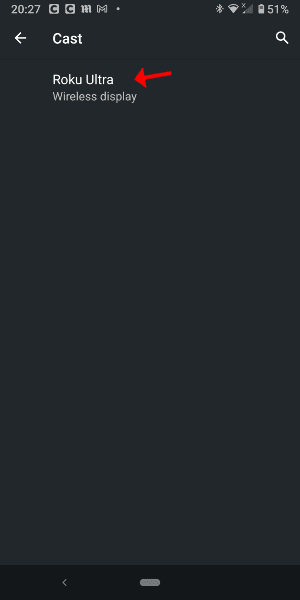
FAQ
Is there an official Kodi app for Roku?
No, there isn’t an official Kodi app for Roku. You can’t install Kodi on Roku directly. But, you can mirror your screen from Windows, macOS, and Android devices.
Can I install Kodi on Roku players?
No, you can’t install Kodi on Roku players. Roku has closed system software. This means users can’t side-load apps or jailbreak the devices, unlike Firesticks.
How do I access streaming sources on Kodi?
To access streaming sources on Kodi, download add-ons after installing a Kodi repository. Add-ons let you watch live TV and free content, like movies and sports.