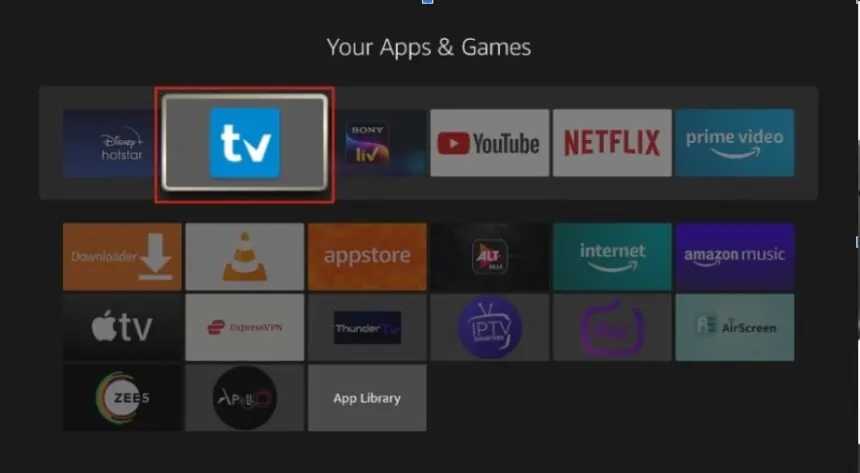TiviMate is one of the most popular IPTV players available for Firestick users, offering a seamless streaming experience with an intuitive interface and advanced features. By pairing TiviMate with your Firestick, you can access live TV channels, on-demand content, and manage multiple playlists effortlessly. Its sleek design and customization options make it a preferred choice for enhancing IPTV viewing on Firestick devices.
Firestick users appreciate TiviMate for its compatibility and ease of use, allowing them to transform their streaming experience without needing complex setups. With features like an electronic program guide (EPG), playlist management, and interface customization, TiviMate provides everything you need to enjoy IPTV at its best.
In this guide, we’ll show you step-by-step how to install and set up TiviMate on Firestick. From preparing your device to configuring settings for optimal performance, this tutorial will help you unlock the full potential of TiviMate Firestick. Get ready to enjoy a premium IPTV experience!
Prerequisites Before Installing TiviMate
Before you dive into the installation process, it’s important to ensure that your Firestick device is compatible with TiviMate and that you have the necessary tools ready. Preparing ahead will make the setup smoother and hassle-free.
Compatible Firestick Devices
TiviMate is compatible with most Firestick models, ensuring a wide range of users can enjoy its features. Below are the Firestick devices supported by TiviMate:
- Fire TV Stick (2nd Generation and later)
- Fire TV Stick 4K
- Fire TV Stick 4K Max
- Fire TV Stick Lite
- Fire TV Cube (all versions)
- Fire TV (3rd Generation and later)
If you own any of the above devices, you can proceed with the installation. Make sure your Firestick is updated to the latest firmware for optimal performance.
Tools You’ll Need
To install TiviMate on your Firestick, you’ll need the following:
- Downloader App: This app allows you to download and install the TiviMate APK file on your Firestick. It is available for free in the Amazon App Store.
- Enable Installation from Unknown Sources: This setting must be activated to install apps that are not available on the official Amazon App Store.
- Stable Internet Connection: A reliable connection ensures smooth downloading and streaming.
Once you have these tools ready, you’re all set to move on to the installation process!
Step-by-Step Guide to Installing TiviMate on Firestick
Installing TiviMate on Firestick is a straightforward process. Follow these steps to ensure a smooth installation, from preparing your device to downloading and setting up the app.
Enable Apps from Unknown Sources
Before you can install TiviMate, you need to enable your Firestick to accept apps from unknown sources.
Navigate to Settings
- On your Firestick home screen, go to the top menu and select Settings.
- Scroll and select My Fire TV (or Device on older Firestick models).
- Open Developer Options from the menu.
Turn on Unknown Sources
- Inside Developer Options, locate the option Apps from Unknown Sources and select it.
- A warning message will appear; click Turn On to enable this setting.
- Now, your Firestick is ready to install third-party apps.
Download and Install Downloader App
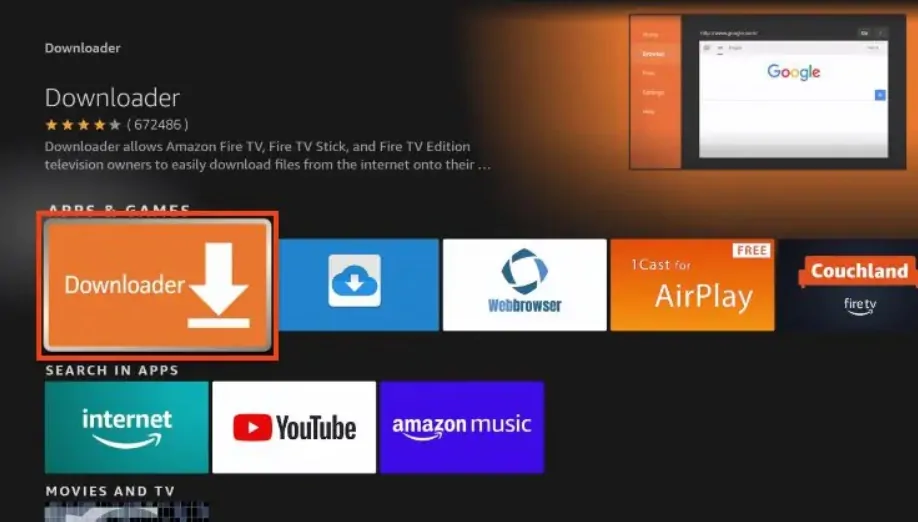
The Downloader app is essential for installing TiviMate on your Firestick. Here’s how to get it:
- Go to the Firestick home screen and click on the Search icon (magnifying glass).
- Type Downloader in the search bar and select it from the suggestions.
- Locate the Downloader app in the search results and click Download or Get to install it.
- Once the installation is complete, open the app to prepare for downloading TiviMate.
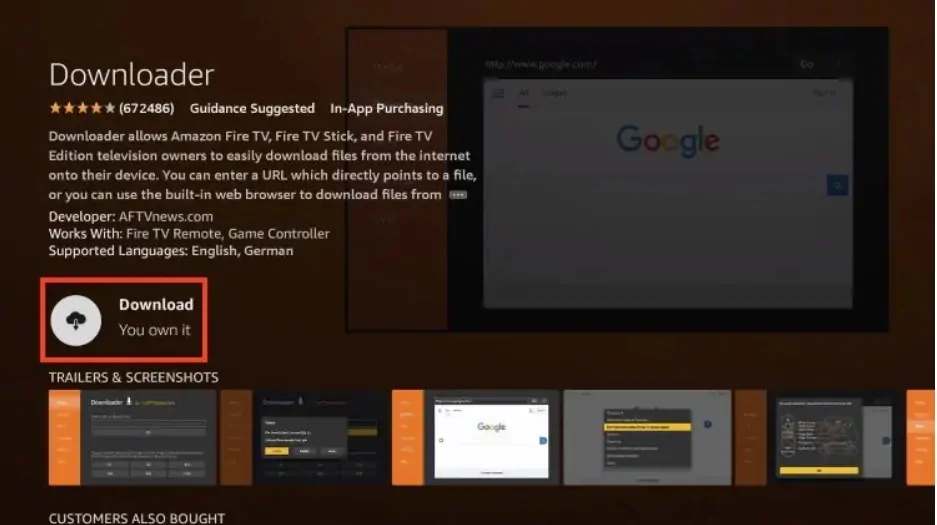
Install TiviMate Using Downloader
After setting up Downloader, follow these steps to install the TiviMate APK:
- Open the Downloader app and grant permissions if prompted.
- In the URL field, Type firesticktricks.com/tivi and click on Go at the bottom.
- The app will start downloading the TiviMate APK file.
- Once the download is complete, the installation screen will appear. Click Install.
- After the installation is complete, click Open to launch TiviMate.
With TiviMate successfully installed, you’re now ready to move on to setting up the app for IPTV streaming!
Setting Up TiviMate for IPTV Streaming
Once TiviMate is installed on your Firestick, the next step is configuring it to stream your favorite IPTV channels. Follow this guide to add your IPTV service and customize the app for the best experience.
Adding Your IPTV Service to TiviMate
To stream IPTV channels, you’ll need to link your IPTV service to TiviMate. This process involves entering your playlist URLs or Xtream codes provided by your IPTV provider.
- Open the TiviMate app on your Firestick.
- On the main screen, select Add Playlist.
- Choose one of the following options:
- M3U Playlist: Enter the playlist URL provided by your IPTV service.
- Xtream Codes: If your provider offers Xtream codes, select this option and input the server URL, username, and password.
- Click Next to proceed. The app will validate your credentials and retrieve the channel list.
- Once the playlist is added successfully, you can browse and start streaming your IPTV content.
Customizing TiviMate Settings
TiviMate offers various customization options to enhance your viewing experience. Here are some tips:
- Themes and Interface:
- Navigate to Settings > Appearance to switch between light and dark themes or customize the layout for easier navigation.
- Electronic Program Guide (EPG):
- Go to Settings > EPG to set up the program guide. You can manually add EPG sources or sync them automatically if provided by your IPTV service.
- Playback Settings:
- Adjust playback settings such as buffer size and screen resolution to match your internet speed and device capabilities.
- Favorites and Categories:
- Organize your channels by adding them to favorites or creating custom categories for quicker access.
By setting up your IPTV service and personalizing the interface, you’ll get the most out of your TiviMate Firestick experience.
Troubleshooting Common Issues
Even with its advanced features, users may occasionally encounter issues while using TiviMate on Firestick. Here are some common problems and their solutions to help you get back to uninterrupted streaming.
TiviMate Not Loading Playlists
If TiviMate is unable to load your IPTV playlist, try these fixes:
- Verify Playlist URL:
- Double-check the URL provided by your IPTV service. Ensure there are no typos or extra spaces.
- Test the URL on another device or IPTV player to confirm it’s working.
- Check Internet Connection:
- A stable internet connection is essential for playlist loading. Run a speed test to verify your connection.
- Restart your Wi-Fi router or switch to a wired connection for improved stability.
- Update TiviMate:
- Outdated versions of TiviMate can cause issues. Check for updates in the app or reinstall the latest version.
- Contact Your IPTV Provider:
- If the issue persists, contact your IPTV provider to ensure their servers are operational and your subscription is active.
Buffering or Streaming Issues
Buffering and streaming interruptions can disrupt your viewing experience. Here’s how to address them:
- Optimize Internet Speed:
- Ensure your internet speed meets the requirements for IPTV streaming (10 Mbps or higher is recommended).
- Close other devices or applications using bandwidth on your network.
- Adjust Playback Settings:
- Open TiviMate’s Settings and lower the video resolution or reduce buffer size to improve performance.
- Check IPTV Server Status:
- Some buffering issues may be due to high server load or downtime on your IPTV provider’s end. Contact their support team for updates.
- Use a VPN:
- In some cases, ISP throttling may slow down streaming. A VPN can bypass these restrictions and improve performance.
By following these troubleshooting steps, you can resolve most issues and continue enjoying seamless streaming on TiviMate Firestick.
Frequently Asked Questions (FAQ)
Is TiviMate Free on Firestick?
Yes, TiviMate offers a free version that can be used on Firestick. However, the free version comes with limited features. To unlock premium functionalities like multiple playlist support, advanced EPG features, and backup options, you’ll need a TiviMate Premium subscription.
Do I Need a Premium Account to Use TiviMate?
A premium account is not required to use TiviMate, but it is highly recommended. The premium version enhances your experience with advanced features, such as playlist customization, the ability to create categories, and a seamless multi-device sync option.
Can I Use TiviMate on Multiple Devices?
Yes, TiviMate Premium supports multiple devices. With one premium account, you can use TiviMate on up to five devices simultaneously, making it ideal for households with multiple users.
Conclusion
Setting up TiviMate on Firestick is a simple process that opens the door to seamless IPTV streaming. By following the steps outlined in this guide, you can install the app, configure your IPTV service, and customize settings to suit your preferences.
Whether you’re adding playlists, exploring advanced features, or resolving common issues, TiviMate makes it easy to enjoy a premium streaming experience on Firestick.
Ready to take your IPTV streaming to the next level? Explore our related guides or subscribe for updates to stay informed about the latest tips and features for IPTV and Firestick!