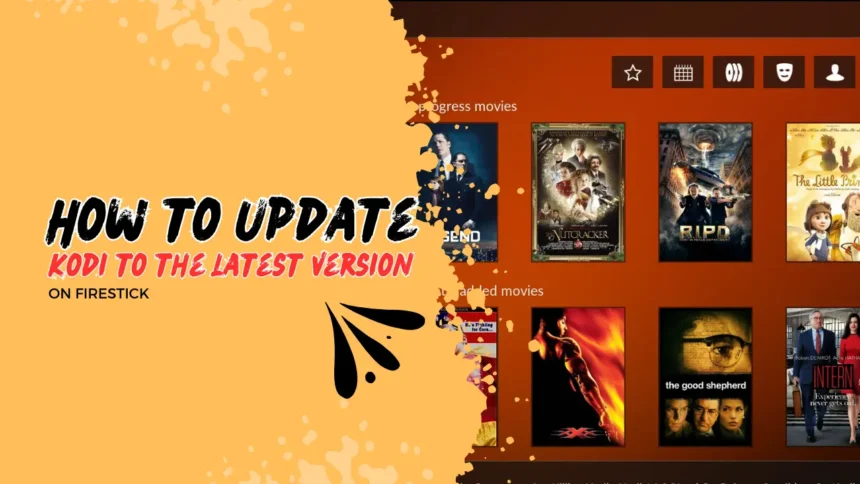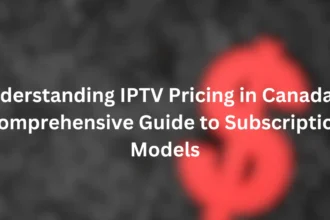How to Update Kodi to the Latest Version on Firestick
Kodi is a well-known media player for streaming movies, TV shows, music, and more on your Amazon Firestick. Keeping Kodi updated is key for the best streaming experience and access to new features. The latest version is Kodi 21.1 Omega.
Unlike other Firestick apps, Kodi updates need to be done manually. Not updating Kodi can cause problems like buffering, lags, and glitches. Updating ensures you get bug fixes and performance improvements.
While Kodi offers a wide range of content through various add-ons, some users prefer a more reliable and comprehensive streaming solution. For those seeking a stable, high-quality alternative, IPTV services like SurfIPTV provide access to a vast array of live TV channels and on-demand content without the need for constant updates or add-on management.
Remember, whether you’re using Kodi or an IPTV service, your streaming activity might be monitored by your government or ISP. To stay safe, use a VPN like ExpressVPN. A VPN hides your IP address and encrypts your connection, making streaming private and secure.
In this guide, we’ll show you how to update Kodi on your Firestick. We’ll also cover clearing the Kodi cache and fixing issues like Kodi not working after an update. For those interested in exploring IPTV options, we’ll touch on how services like SURFIPTV can complement or replace your Kodi setup. Let’s start!
Reasons to Update Kodi
Updating Kodi on your Firestick to the latest version is key for a smooth streaming experience. It fixes bugs and glitches that might be causing trouble. This makes Kodi more stable and reliable.
Another reason to update Kodi is to reduce lags and buffering. Keeping Kodi up-to-date means you can stream without interruptions. This is great for watching movies, TV shows, and live events.
Kodi updates also bring new features and enhancements. You might get more customization options, better streaming, and other cool features. These can make your Kodi experience on Firestick even better.
Updating Kodi is also important for your Firestick’s security. Each update includes security patches and fixes. Running the latest version helps protect your device from threats, giving you peace of mind while streaming.
To check your Kodi version, follow these steps:
- Open Kodi on your Firestick
- Navigate to the Settings menu
- Select the System option
- Look for the Kodi version number displayed on the screen
If your Kodi version is outdated, update it to the latest release. This way, you get all the bug fixes, performance boosts, new features, and security updates. It ensures a better Kodi experience on your Firestick.
How to Update Kodi to the Latest Version
Updating Kodi on your FireStick is easy. It brings you the latest features, bug fixes, and performance boosts. Before updating, ensure you have Kodi installed on your FireStick. If you haven’t installed Kodi yet or need a refresher on the installation process, check out our detailed guide: “How to Install Kodi on Firestick“. This guide walks you through the entire installation process step-by-step.
Assuming you already have Kodi installed, let’s proceed with the update process. First, prepare your FireStick by installing the Downloader app. Also, make sure “Install Unknown Apps” is enabled for Downloader. This lets you download the latest Kodi version from a trusted source.
Updating Kodi via the ES File Explorer App
While the Downloader app is the top choice for updating Kodi on Firestick, you can also use ES File Explorer. But, ES File Explorer now costs $9.99 a month. If you already have it and want to use it, here’s how to update Kodi:
- Launch the ES File Explorer app on your Firestick.
- Click on the Downloader icon within the app.
- Enter the URL for the latest Kodi APK file.
- Download the APK file.
- Click on the “Open File” option.
- Select “Install” to start the installation.
- Wait for it to finish, then click “Open” to start Kodi.
By following these steps, you can update Kodi on Firestick with ES File Explorer. But, the monthly cost might make you think about using the Downloader app. It’s cheaper and easier to update Kodi on your Firestick.
Kodi Update Failed on FireStick? Reinstall
If Kodi update fails on your FireStick, try uninstalling and reinstalling it. This method ensures Kodi works well without old issues. It’s a clean start with the latest version.
Uninstall Kodi
To remove Kodi, go to FireStick Settings, then Applications > Manage Installed Applications. Look for Kodi and click on it. Next, click Force Stop and then Uninstall to remove it.
Reinstall Kodi
After removing the old Kodi, install the new version. Use Downloader to get Kodi 21.1 Omega. It will download and install Kodi. Remember, this is a fresh install, so you’ll need to set it up again.
This approach should fix any update problems. You’ll get to enjoy Kodi’s latest features without issues.
FAQ
What is the latest version of Kodi as of the current date?
The latest version of Kodi is 21.1 Omega.
Do Kodi updates install automatically on FireOS devices like the Firestick?
No, Kodi updates don’t install automatically on FireOS devices. You need to update Kodi manually on your Firestick.
What are some key reasons to update Kodi on my Firestick?
Updating Kodi fixes bugs and glitches. It also reduces lags and buffering. Plus, it gives you new features and security updates.